AR Audit Trail
Create a report of Accounts Receivable transactions for a selected Period, transaction type, dates or an individual customer. This report can be used to identify difference in the General Ledger and sub-ledger.
| Access |
| Grant permission to User Profiles in Access User Profiles > select a User Profile > Menu Security > Reports > Main Menu > Accounting. |
| Grant permission to the individual report> Accounting > AR Audit Trail. |
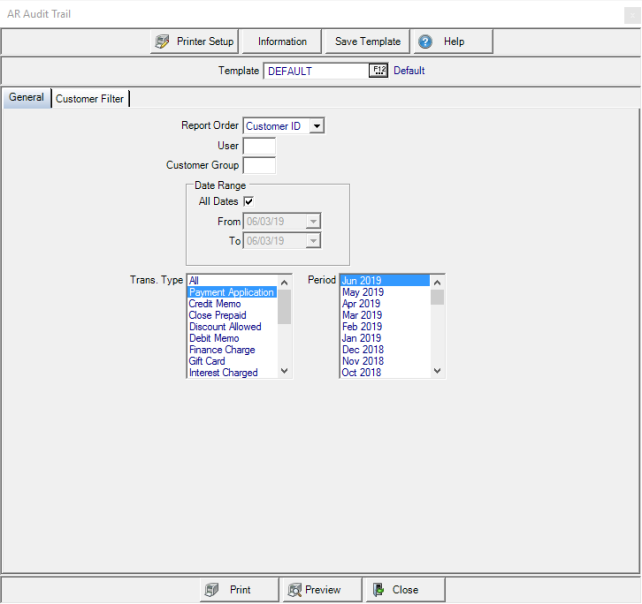
Create Your Report
Report Order- Select
- Customer ID - Numeric order by Customer ID
- TTR - Numeric order by Transaction Tracking Record
Enter an Operator ID in the User field to view only the transactions by this Operator. If left blank, all Operators will be included in the report.
A Customer Group can be entered to include only those Customer Accounts.
Date Range-
- All Dates- Default selection. Remove the checkmark to enter a date range.
- From- Enter a From date.
- To- Enter a To date.
Trans. Type, Transaction Type, allows selection of All Transactions Types or one or multiple transaction types can be chosen.
Select the multiple or one Financial Period for the report.
Select Customer Filter to filter the report by Customer. See Using a Customer Filter for more information.
Select Preview to view the report onscreen.
Select Print to send the report directly to the default printer.
Understanding Your Report
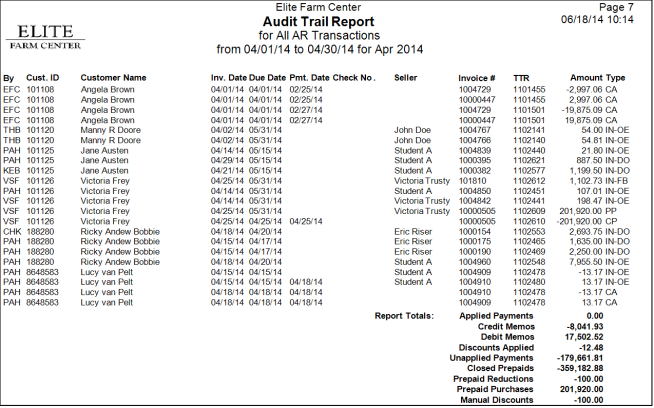
By indicates the Operator ID of who entered the transaction.
The Customer ID number and Customer Name are displayed.
The date columns on the report include
- Inv. Date- The date of the transaction.
- Due Date- The Due Date of the transaction.
- Pmt. Date- Payment Date
If payment was made by check, Check No. displays the check number entered.
Seller provides the name of the Operator on the transaction.
Invoice # Invoice number of the transaction along with the TTR, Transaction Tracking Reference, the unique number assigned to every transaction is included for all transactions.
The transaction Amount and Type, Transaction Type is displayed. See Transaction Types for a complete list.
A Description field is added when generating this report for one customer.
The report totals all
|
|
|
|
|
|
|
|
|